Logto is an Auth0 alternative designed for modern apps and SaaS products. It offers both Cloud and Open-source services to help you quickly launch your identity and management (IAM) system. Enjoy authentication, authorization, and multi-tenant management all in one.
We recommend starting with a free development tenant on Logto Cloud. This allows you to explore all the features easily.
In this article, we will go through the steps to quickly build the Google sign-in experience (user authentication) with .NET Core (MVC) and Logto.
Prerequisites
- A running Logto instance. Check out the introduction page to get started.
- Basic knowledge of .NET Core (MVC).
- A usable Google account.
Create an application in Logto
Logto is based on OpenID Connect (OIDC) authentication and OAuth 2.0 authorization. It supports federated identity management across multiple applications, commonly called Single Sign-On (SSO).
To create your Traditional web application, simply follow these steps:
- Open the Logto Console. In the "Get started" section, click the "View all" link to open the application frameworks list. Alternatively, you can navigate to Logto Console > Applications, and click the "Create application" button.
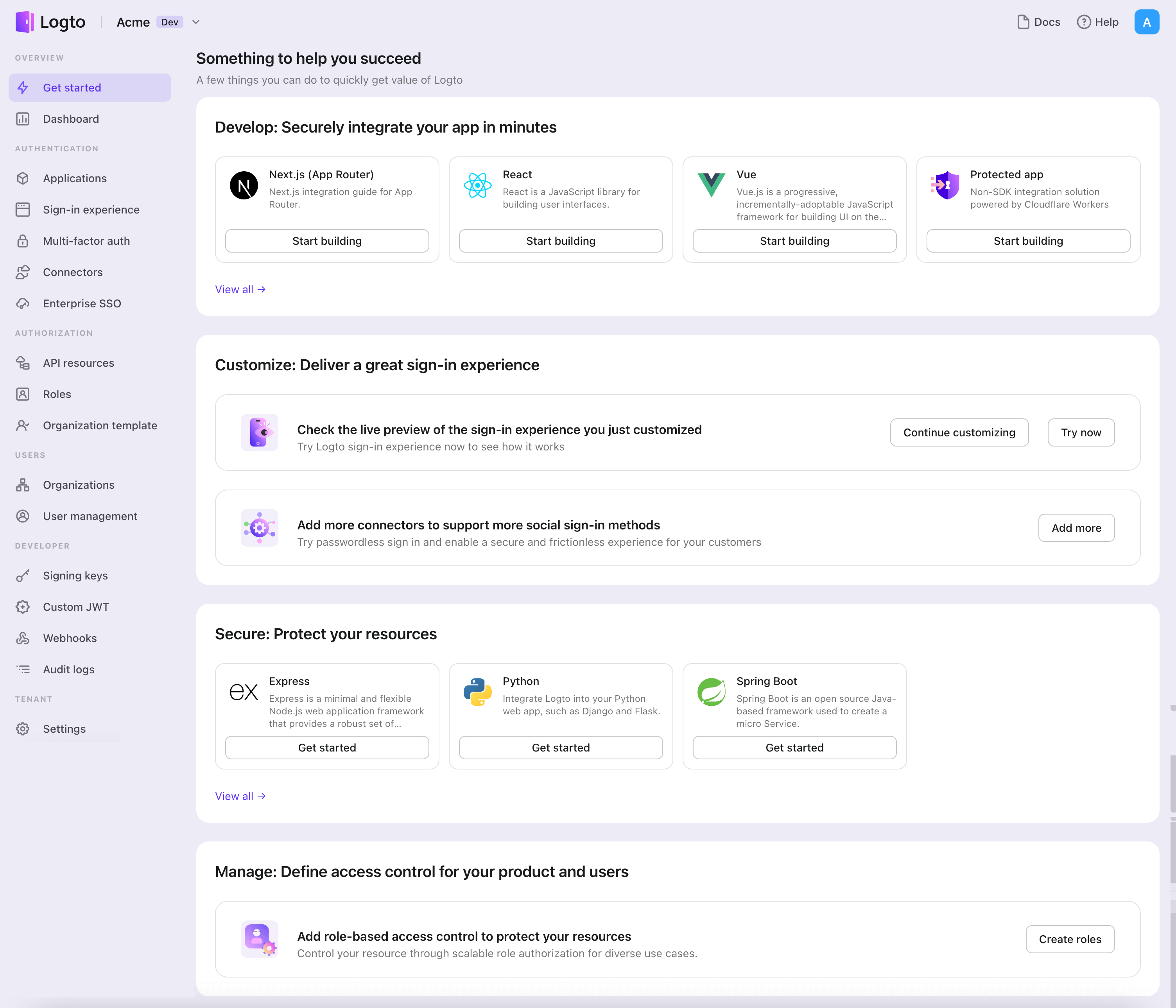
- In the opening modal, click the "Traditional web" section or filter all the available "Traditional web" frameworks using the quick filter checkboxes on the left. Click the ".NET Core (MVC)" framework card to start creating your application.
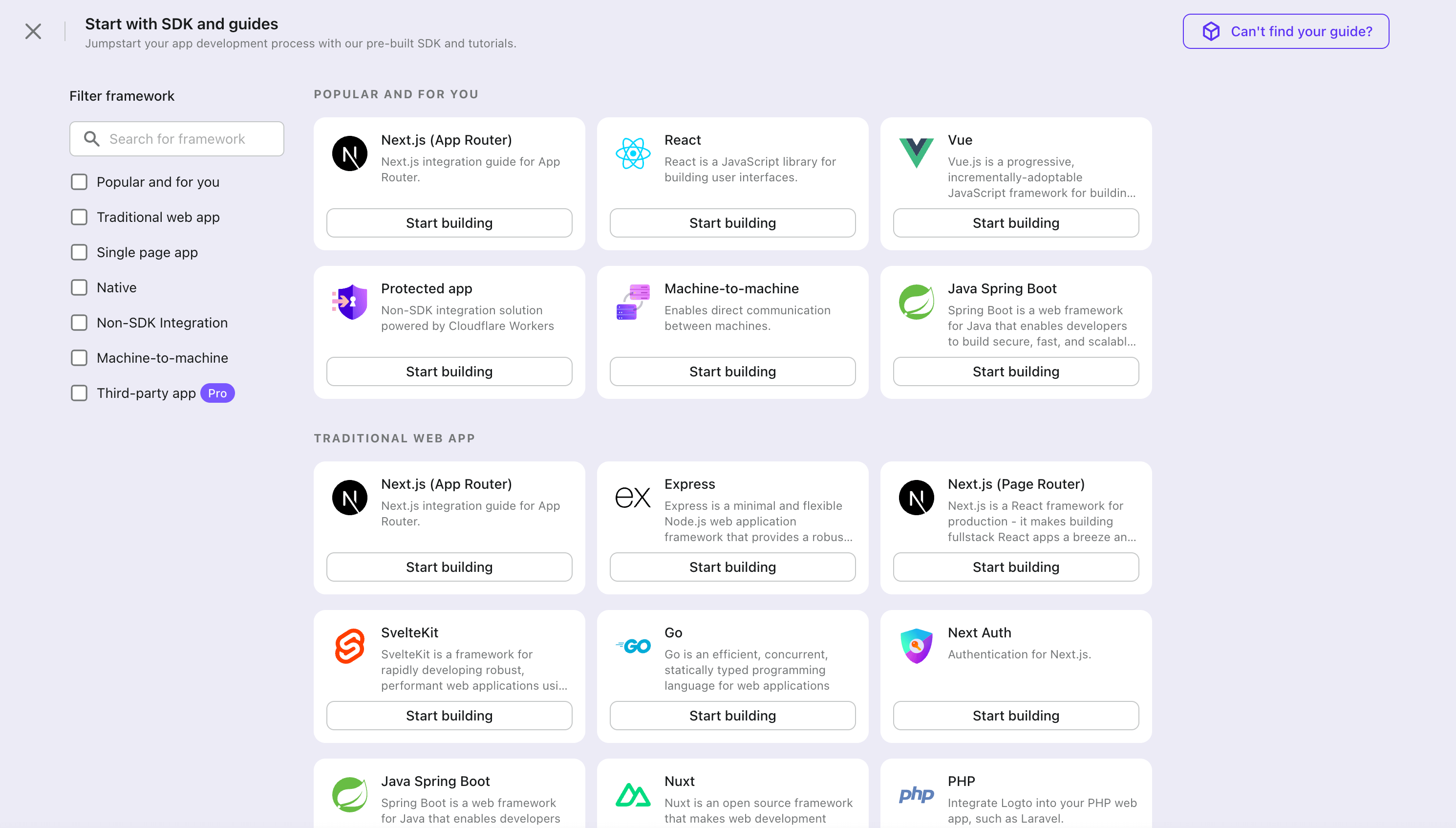
- Enter the application name, e.g., "Bookstore," and click "Create application".
🎉 Ta-da! You just created your first application in Logto. You'll see a congrats page which includes a detailed integration guide. Follow the guide to see what the experience will be in your application.
Integrate .NET Core (MVC) with Logto
- The following demonstration is built on .NET Core 8.0. The SDK is compatible with .NET 6.0 or higher.
- The .NET Core sample projects are available in the GitHub repository.
Installation
Add the NuGet package to your project:
dotnet add package Logto.AspNetCore.Authentication
Add Logto authentication
Open Startup.cs (or Program.cs) and add the following code to register Logto authentication services:
using Logto.AspNetCore.Authentication;
var builder = WebApplication.CreateBuilder(args);
builder.Services.AddLogtoAuthentication(options =>
{
options.Endpoint = builder.Configuration["Logto:Endpoint"]!;
options.AppId = builder.Configuration["Logto:AppId"]!;
options.AppSecret = builder.Configuration["Logto:AppSecret"];
});
The AddLogtoAuthentication method will do the following things:
- Set the default authentication scheme to
LogtoDefaults.CookieScheme. - Set the default challenge scheme to
LogtoDefaults.AuthenticationScheme. - Set the default sign-out scheme to
LogtoDefaults.AuthenticationScheme. - Add cookie and OpenID Connect authentication handlers to the authentication scheme.
Sign-in and sign-out flows
Before we proceed, there are two confusing terms in the .NET Core authentication middleware that we need to clarify:
- CallbackPath: The URI that Logto will redirect the user back to after the user has signed in (the "redirect URI" in Logto)
- RedirectUri: The URI that will be redirected to after necessary actions have been taken in the Logto authentication middleware.
The sign-in process can be illustrated as follows:
Similarly, .NET Core also has SignedOutCallbackPath and RedirectUri for the sign-out flow.
For the sake of clarity, we'll refer them as follows:
| Term we use | .NET Core term |
|---|---|
| Logto redirect URI | CallbackPath |
| Logto post sign-out redirect URI | SignedOutCallbackPath |
| Application redirect URI | RedirectUri |
Regarding redirect-based sign-in
- This authentication process follows the OpenID Connect (OIDC) protocol, and Logto enforces strict security measures to protect user sign-in.
- If you have multiple apps, you can use the same identity provider (Logto). Once the user signs in to one app, Logto will automatically complete the sign-in process when the user accesses another app.
To learn more about the rationale and benefits of redirect-based sign-in, see Logto sign-in experience explained.
Configure redirect URIs
In the following code snippets, we assume your app is running on http://localhost:3000/.
First, let's configure the Logto redirect URI. Add the following URI to the "Redirect URIs" list in the Logto application details page:
http://localhost:3000/Callback
To configure the Logto post sign-out redirect URI, add the following URI to the "Post sign-out redirect URIs" list in the Logto application details page:
http://localhost:3000/SignedOutCallback
Change the default paths
The Logto redirect URI has a default path of /Callback, and the Logto post sign-out redirect URI has a default path of /SignedOutCallback.
You can leave them as are if there's no special requirement. If you want to change it, you can set the CallbackPath and SignedOutCallbackPath property for LogtoOptions:
builder.Services.AddLogtoAuthentication(options =>
{
// Other configurations...
options.CallbackPath = "/Foo";
options.SignedOutCallbackPath = "/Bar";
});
Remember to update the value in the Logto application details page accordingly.
Implement sign-in/sign-out buttons
First, add actions methods to your Controller, for example:
public class HomeController : Controller
{
public IActionResult SignIn()
{
// This will redirect the user to the Logto sign-in page.
return Challenge(new AuthenticationProperties { RedirectUri = "/" });
}
// Use the `new` keyword to avoid conflict with the `ControllerBase.SignOut` method
new public IActionResult SignOut()
{
// This will clear the authentication cookie and redirect the user to the Logto sign-out page
// to clear the Logto session as well.
return SignOut(new AuthenticationProperties { RedirectUri = "/" });
}
}
Then, add the links to your View:
<p>Is authenticated: @User.Identity?.IsAuthenticated</p>
@if (User.Identity?.IsAuthenticated == true) {
<a asp-controller="Home" asp-action="SignOut">Sign out</a>
} else {
<a asp-controller="Home" asp-action="SignIn">Sign in</a>
}
It will show the "Sign in" link if the user is not authenticated, and show the "Sign out" link if the user is authenticated.
Checkpoint: Test your application
Now, you can test your application:
- Run your application, you will see the sign-in button.
- Click the sign-in button, the SDK will init the sign-in process and redirect you to the Logto sign-in page.
- After you signed in, you will be redirected back to your application and see the sign-out button.
- Click the sign-out button to clear token storage and sign out.
Add Google connector
To enable quick sign-in and improve user conversion, connect with .NET Core (MVC) as an identity provider. The Logto social connector helps you establish this connection in minutes by allowing several parameter inputs.
To add a social connector, simply follow these steps:
- Navigate to Console > Connectors > Social Connectors.
- Click "Add social connector" and select "Google".
- Follow the README guide and complete required fields and customize settings.
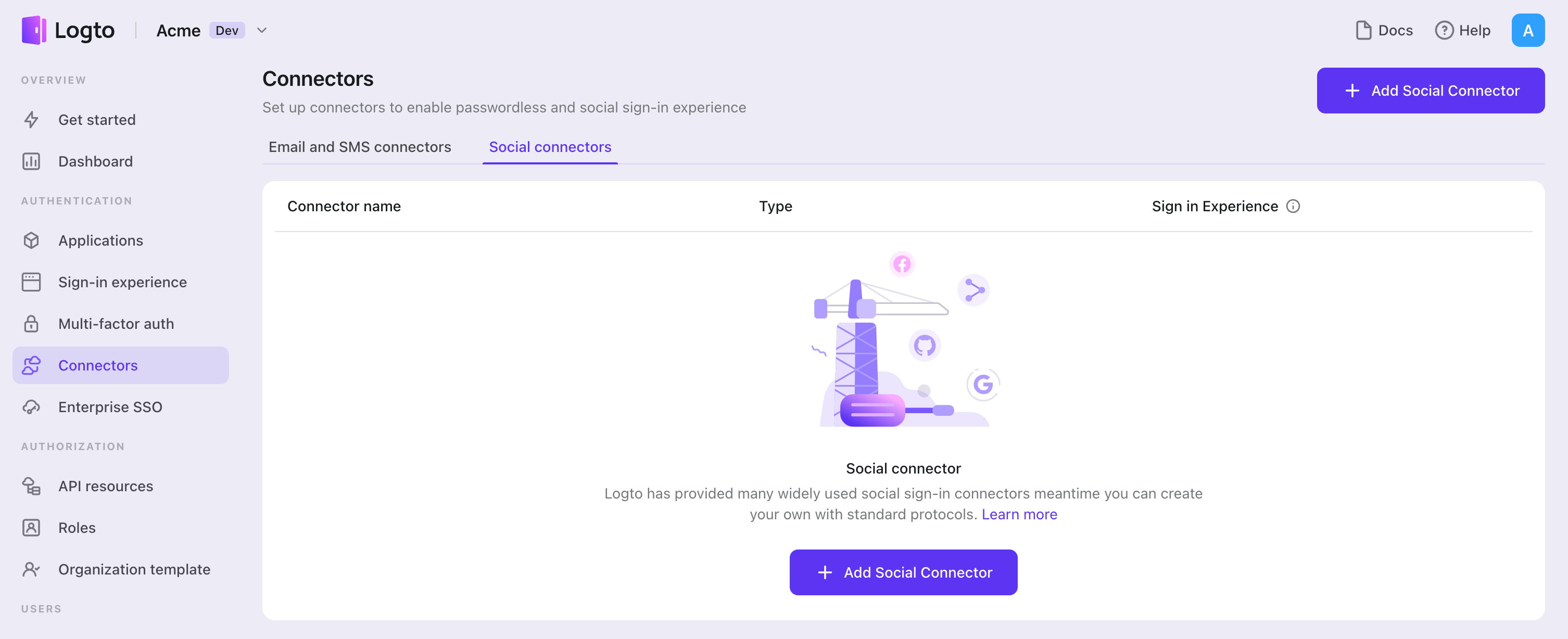
If you are following the in-place Connector guide, you can skip the next section.
Set up Google OAuth app
Step 1: Create a project on Google Auth Platform
Before you can use Google as an authentication provider, you must set up a project in the Google Cloud Console to obtain OAuth 2.0 credentials. If you already have a project, you can skip this step.
- Visit the Google Cloud Console and sign in with your Google account.
- Click the Select a project button on the top menu bar, then click the New Project button to create a project.
- In your newly created project, navigate to APIs & Services > OAuth consent screen to configure your app:
- App information: Enter the Application name and Support email to be displayed on the consent page
- Audience: Select your preferred audience type:
- Internal - Only for Google Workspace users within your organization
- External - For any Google user (requires verification for production use)
- Contact information: Provide email addresses so Google can notify you about any changes to your project
- Check I agree to Google's policies to finish the basic setup
- Optionally, go to the Branding section to edit product info and upload your App logo, which will appear on the OAuth consent screen to help users recognize your app.
If you choose External audience type, you'll need to add test users during development and publish your app for production use.
Step 2: Create OAuth 2.0 credentials
Navigate to the Credentials page in Google Cloud Console and create OAuth credentials for your application.
- Click Create Credentials > OAuth client ID.
- Select Web application as the application type.
- Fill in the Name of your OAuth client. This helps you identify the credentials and is not shown to end users.
- Configure the authorized URIs:
- Authorized JavaScript origins: Add your Logto instance's origin (e.g.,
https://your-logto-domain.com) - Authorized redirect URIs: Add the Logto Callback URI (copy this from your Logto Google connector)
- Authorized JavaScript origins: Add your Logto instance's origin (e.g.,
- Click Create to generate the OAuth client.
Step 3: Configure Logto connector with credentials
After creating the OAuth client, Google will display a modal with your credentials:
- Copy the Client ID and paste it into the
clientIdfield in Logto - Copy the Client secret and paste it into the
clientSecretfield in Logto - Click Save and Done in Logto to connect your identity system with Google
Keep your client secret secure and never expose it in client-side code. If compromised, generate a new one immediately.
Step 4: Configure scopes
Scopes define the permissions your app requests from users and control which data your app can access from their Google accounts.
Configure scopes in Google Cloud Console
- Navigate to APIs & Services > OAuth consent screen > Scopes.
- Click Add or Remove Scopes and select only the scopes your app requires:
- Authentication (Required):
https://www.googleapis.com/auth/userinfo.emailhttps://www.googleapis.com/auth/userinfo.profileopenid
- API access (Optional): Add any additional scopes needed for your app (e.g., Drive, Calendar, YouTube). Browse the Google API Library to find available services. If your app needs access to Google APIs beyond basic permissions, first enable the specific APIs your app will use (e.g., Google Drive API, Gmail API, Calendar API) in the Google API Library.
- Authentication (Required):
- Click Update to confirm the selection.
- Click Save and Continue to apply the changes.
Configure scopes in Logto
Choose one or more of the following approaches based on your needs:
Option 1: No extra API scopes needed
- Leave the
Scopesfield in your Logto Google connector blank. - The default scopes
openid profile emailwill be requested to ensure Logto can get basic user info properly.
Option 2: Request additional scopes at sign-in
- Enter all desired scopes in the Scopes field, separated by spaces.
- Any scopes you list here override the defaults, so always include the authentication scopes:
https://www.googleapis.com/auth/userinfo.email https://www.googleapis.com/auth/userinfo.profile openid. - Use full scope URLs. Example:
https://www.googleapis.com/auth/calendar.readonly.
Option 3: Request incremental scopes later
- After the user signs in, you can request additional scopes on demand by reinitiating a federated social authorization flow and updating users' stored token set.
- These additional scopes do not need to be filled in the
Scopesfield in your Logto Google connector, and can be achieved through Logto's Social Verification API.
By following these steps, your Logto Google connector requests exactly the permissions your app needs - no more, no less.
If your app requests these scopes to access the Google API and perform actions, make sure to enable Store tokens for persistent API access in Logto Google connector. See the next section for details.
Step 5: Customize authentication prompts
Configure Prompts in Logto to control the user authentication experience. Prompts is an array of strings that specifies the type of user interaction required:
none- The authorization server does not display any authentication or consent screens. Returns an error if the user is not already authenticated and has not pre-configured consent for the requested scopes. Use this to check for existing authentication and/or consent.consent- The authorization server prompts the user for consent before returning information to the client. Required to enable offline access for Google API access.select_account- The authorization server prompts the user to select a user account. This allows users with multiple Google accounts to choose which account to use for authentication.
Step 6: General settings
Here are some general settings that won't block the connection to Google but may affect the end-user authentication experience.
Sync profile information
In the Google connector, you can set the policy for syncing profile information, such as user names and avatars. Choose from:
- Only sync at sign-up: Profile info is fetched once when the user first signs in.
- Always sync at sign-in: Profile info is updated every time the user signs in.
Store tokens to access Google APIs (Optional)
If you want to access Google APIs and perform actions with user authorization (whether via social sign-in or account linking), Logto needs to get specific API scopes and store tokens.
- Add the required scopes in your Google Cloud Console OAuth consent screen configuration and Logto Google connector.
- Enable Store tokens for persistent API access in Logto Google connector. Logto will securely store Google access and refresh tokens in the Secret Vault.
- To ensure refresh tokens are returned, configure your Logto Google connector as follows:
- Set Prompts to include
consent - Enable Offline Access
- Set Prompts to include
You do not need to add offline_access in the Logto Scope field — doing so may cause an error. Google uses access_type=offline automatically when offline access is enabled.
Step 7: Enable Google One Tap (Optional)
Google One Tap is a secure and streamlined way to let users sign in to your website with their Google account using a popup interface.
Once you have the Google connector set up, you'll see a card for Google One Tap in the connector details page. Enable Google One Tap by toggling the switch.
Google One Tap configuration options
- Auto-select credential if possible - Automatically sign in the user with the Google account if certain conditions are met
- Cancel the prompt if user clicks/taps outside - Close the Google One Tap prompt if the user clicks or taps outside the prompt. If disabled, the user must click the close button to dismiss the prompt.
- Enable Upgraded One Tap UX on ITP browsers - Enable the upgraded Google One Tap user experience on Intelligent Tracking Prevention (ITP) browsers. Refer to this documentation for more information.
Make sure to add your domain to the Authorized JavaScript origins section in your OAuth client configuration. Otherwise, Google One Tap cannot be displayed.
Important limitations with Google One Tap
If you enable Store tokens for persistent API access along with Google One Tap, you won't automatically receive an access token or the requested scopes.
Google One Tap sign-in (unlike the standard "Sign in with Google" button) does not issue an OAuth access token. It only returns an ID token (a signed JWT) that verifies the user's identity, but does not grant API access.
To access Google APIs with Google One Tap users, you can use Logto's Social Verification API to reinitiate a federated social authorization flow after the user signs in with Google One Tap. This allows you to request additional scopes as needed and update the user's stored token set, without requiring the scopes to be pre-filled in the Logto Google connector. This approach enables incremental authorization, so users are only prompted for extra permissions when your app actually needs them.
Learn more about Google One Tap limitations in the official documentation.
Step 8: Test and publish your app
For Internal apps
If your Audience type in Google is set to Internal, your app will be available only to Google Workspace users within your organization. You can test using any account from your organization.
For External apps
If your Audience type is External:
- During development: Navigate to OAuth consent screen > Test users and add test user email addresses. Only these users can sign in with your app.
- For production: Click Publish App in the OAuth consent screen section to make it available to anyone with a Google Account.
Apps with sensitive or restricted scopes may require Google's verification before they can be published. This process can take several weeks.
Save your configuration
Double check you have filled out necessary values in the Logto connector configuration area. Click "Save and Done" (or "Save changes") and the Google connector should be available now.
Enable Google connector in Sign-in Experience
Once you create a social connector successfully, you can enable it as a "Continue with Google" button in Sign-in Experience.
- Navigate to Console > Sign-in experience > Sign-up and sign-in.
- (Optional) Choose "Not applicable" for sign-up identifier if you need social login only.
- Add configured Google connector to the "Social sign-in" section.
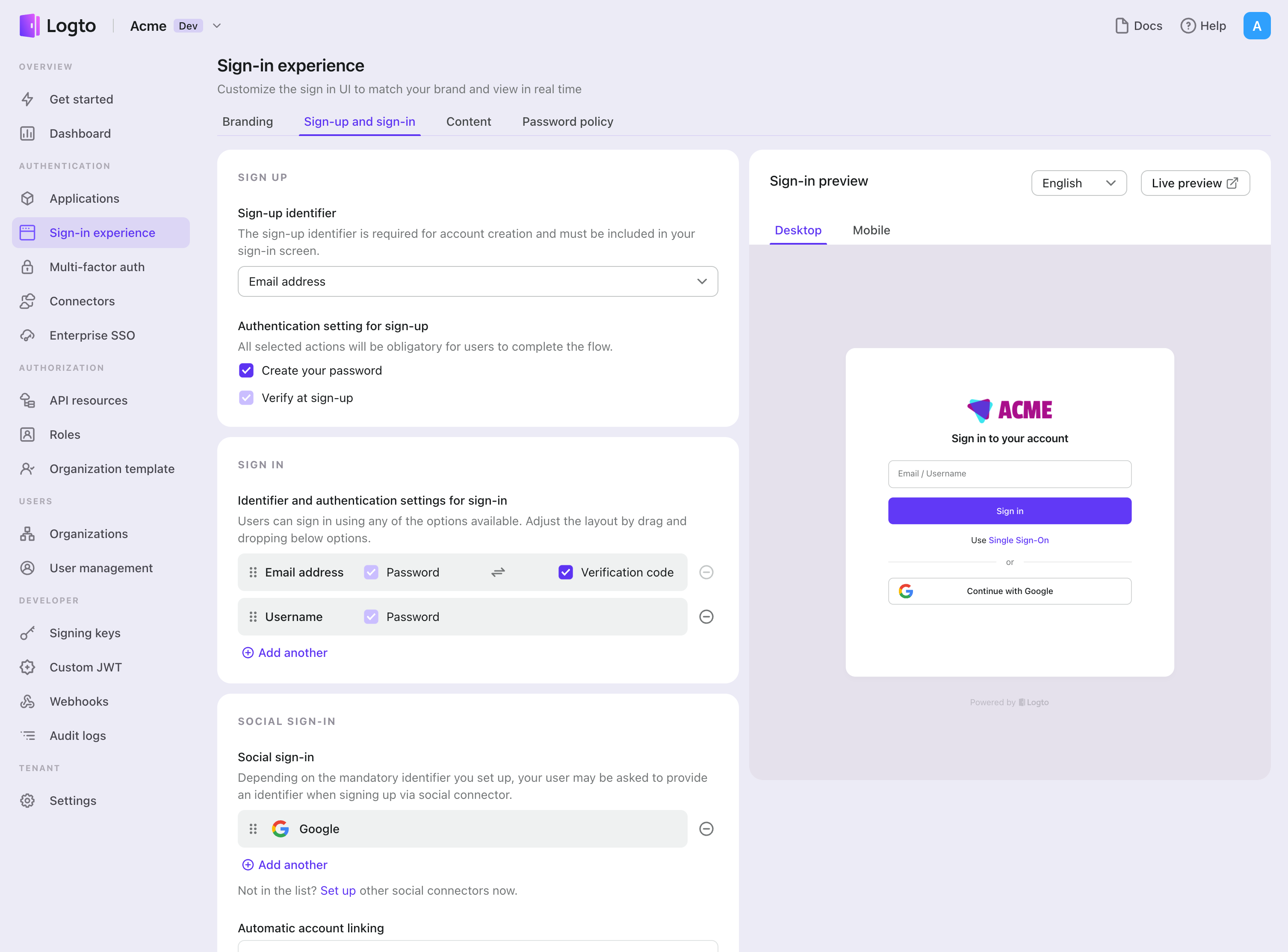
Testing and Validation
Return to your .NET Core (MVC) app. You should now be able to sign in with Google. Enjoy!
Further readings
End-user flows: Logto provides a out-of-the-box authentication flows including MFA and enterprise SSO, along with powerful APIs for flexible implementation of account settings, security verification, and multi-tenant experience.
Authorization: Authorization defines the actions a user can do or resources they can access after being authenticated. Explore how to protect your API for native and single-page applications and implement Role-based Access Control (RBAC).
Organizations: Particularly effective in multi-tenant SaaS and B2B apps, the organization feature enable tenant creation, member management, organization-level RBAC, and just-in-time-provisioning.
Customer IAM series Our serial blog posts about Customer (or Consumer) Identity and Access Management, from 101 to advanced topics and beyond.