Logto is an Auth0 alternative designed for modern apps and SaaS products. It offers both Cloud and Open-source services to help you quickly launch your identity and management (IAM) system. Enjoy authentication, authorization, and multi-tenant management all in one.
We recommend starting with a free development tenant on Logto Cloud. This allows you to explore all the features easily.
In this article, we will go through the steps to quickly build the GitHub sign-in experience (user authentication) with PHP and Logto.
Prerequisites
- A running Logto instance. Check out the introduction page to get started.
- Basic knowledge of PHP.
- A usable GitHub account.
Create an application in Logto
Logto is based on OpenID Connect (OIDC) authentication and OAuth 2.0 authorization. It supports federated identity management across multiple applications, commonly called Single Sign-On (SSO).
To create your Traditional web application, simply follow these steps:
- Open the Logto Console. In the "Get started" section, click the "View all" link to open the application frameworks list. Alternatively, you can navigate to Logto Console > Applications, and click the "Create application" button.
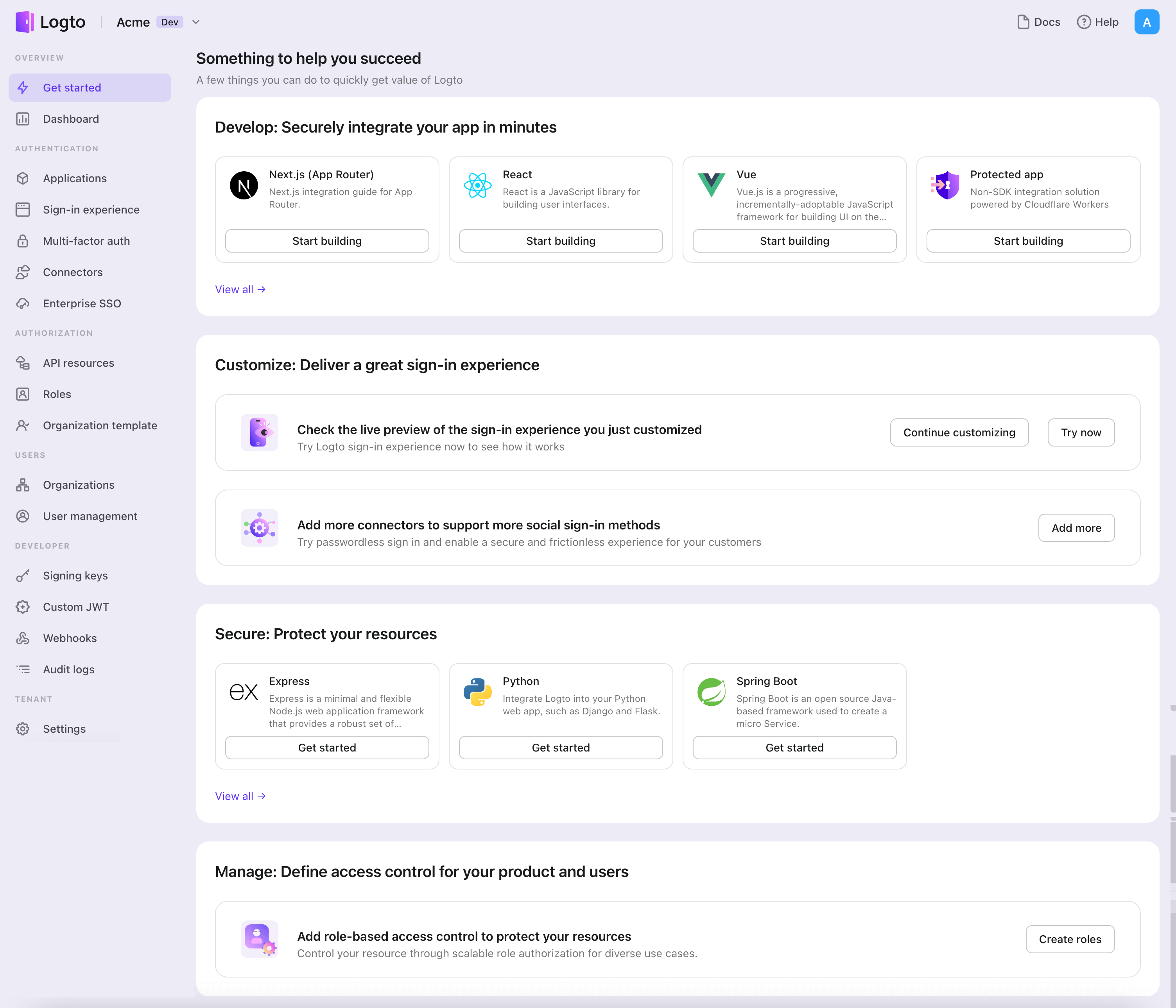
- In the opening modal, click the "Traditional web" section or filter all the available "Traditional web" frameworks using the quick filter checkboxes on the left. Click the "Laravel" framework card to start creating your application.
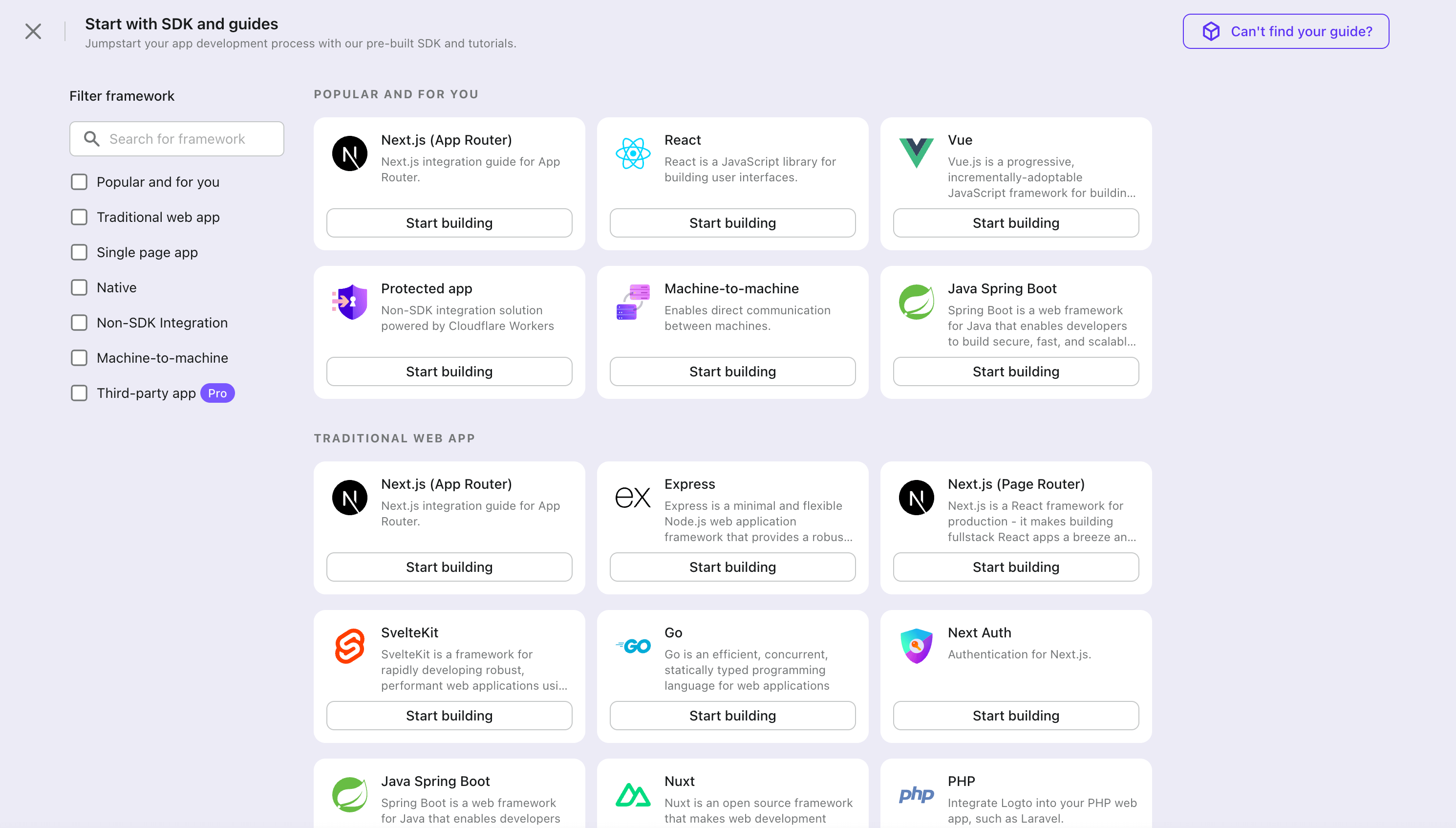
- Enter the application name, e.g., "Bookstore," and click "Create application".
🎉 Ta-da! You just created your first application in Logto. You'll see a congrats page which includes a detailed integration guide. Follow the guide to see what the experience will be in your application.
Integrate Laravel with Logto
This guide will show you how to integrate Logto into your PHP web application.
- The example uses Laravel, but the concepts are the same for other frameworks.
Installation
composer require logto/sdk
Init LogtoClient
First, create a Logto config:
use Logto\Sdk\LogtoClient;
use Logto\Sdk\LogtoConfig;
$client = new LogtoClient(
new LogtoConfig(
endpoint: "https://you-logto-endpoint.app",
appId: "replace-with-your-app-id",
appSecret: "replace-with-your-app-secret",
),
);
You can find and copy "App Secret" from application details page in Admin Console:

By default, the SDK uses the built-in PHP session to store the Logto data. If you want to use other storage, you can pass a custom storage object as the second parameter:
$client = new LogtoClient(
new LogtoConfig(
// ...
),
new YourCustomStorage(),
);
See Storage for more details.
Configure redirect URIs
Before we dive into the details, here's a quick overview of the end-user experience. The sign-in process can be simplified as follows:
- Your app invokes the sign-in method.
- The user is redirected to the Logto sign-in page. For native apps, the system browser is opened.
- The user signs in and is redirected back to your app (configured as the redirect URI).
Regarding redirect-based sign-in
- This authentication process follows the OpenID Connect (OIDC) protocol, and Logto enforces strict security measures to protect user sign-in.
- If you have multiple apps, you can use the same identity provider (Logto). Once the user signs in to one app, Logto will automatically complete the sign-in process when the user accesses another app.
To learn more about the rationale and benefits of redirect-based sign-in, see Logto sign-in experience explained.
In the following code snippets, we assume your app is running on http://localhost:3000/.
Configure redirect URIs
Switch to the application details page of Logto Console. Add a redirect URI http://localhost:3000/callback.
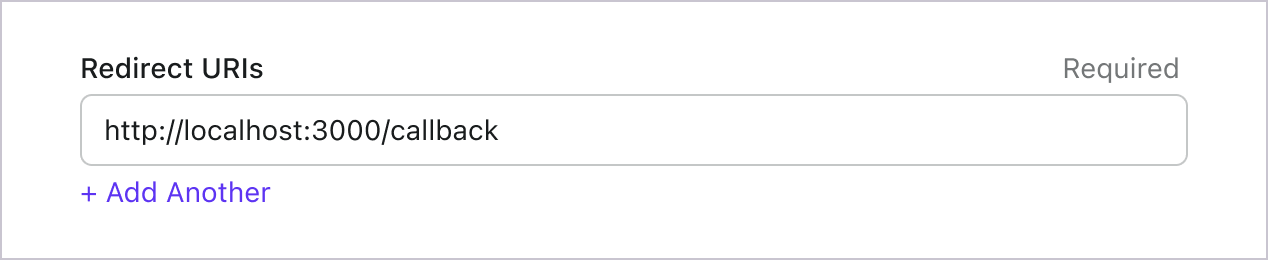
Just like signing in, users should be redirected to Logto for signing out of the shared session. Once finished, it would be great to redirect the user back to your website. For example, add http://localhost:3000/ as the post sign-out redirect URI section.
Then click "Save" to save the changes.
Handle callback
After the user signs in, Logto will redirect the user to the callback URL you set in the Logto Console. In this example, we use /callback as the callback URL:
Route::get('/callback', function () {
try {
$client->handleSignInCallback(); // Handle a lot of stuff
} catch (\Throwable $exception) {
return $exception; // Change this to your error handling logic
}
return redirect('/'); // Redirect the user to the home page after a successful sign-in
});
Implement sign-in route
In your web application, add a route to properly handle the sign-in request from users. For example:
Route::get('/sign-in', function () {
return redirect($client->signIn('http://localhost:3000/callback'));
});
Replace http://localhost:3000/callback with the callback URL you set in your Logto Console for this application.
If you want to show the sign-up page on the first screen, you can set interactionMode to signUp:
Route::get('/sign-in', function () {
return redirect($client->signIn('http://localhost:3000/callback', InteractionMode::signUp));
});
Now, whenever your users visit http://localhost:3000/sign-in, it will start a new sign-in attempt and redirect the user to the Logto sign-in page.
Note Creating a sign-in route isn't the only way to start a sign-in attempt. You can always use the
signInmethod to get the sign-in URL and redirect the user to it.
Implement sign-out route
After the user makes a signing-out request, Logto will clear all user authentication information in the session.
To clean up the PHP session and Logto session, a sign-out route can be implemented as follows:
Route::get('/sign-out', function () {
return redirect(
// Redirect the user to the home page after a successful sign-out
$client->signOut('http://localhost:3000/')
);
});
postLogoutRedirectUri is optional, and if not provided, the user will be redirected to a Logto default page after a successful sign-out (without redirecting back to your application).
Note The name
postLogoutRedirectUriis from the OpenID Connect RP-Initiated Logout specification. Although Logto uses "sign-out" instead of "logout", the concept is the same.
Handle authentication status
In Logto SDK, we can use $client->isAuthenticated() to check the authentication status, if the user is signed in, the value will be true, otherwise, the value will be false.
We also need to implement a home page for demonstration:
- If the user is not signed in, show a sign-in button;
- If the user is signed in, show a sign-out button.
Route::get('/', function () {
if ($client->isAuthenticated() === false) {
return "Not authenticated <a href='/sign-in'>Sign in</a>";
}
return "<a href='/sign-out'>Sign out</a>";
});
Checkpoint: Test your application
Now, you can test your application:
- Run your application, you will see the sign-in button.
- Click the sign-in button, the SDK will init the sign-in process and redirect you to the Logto sign-in page.
- After you signed in, you will be redirected back to your application and see the sign-out button.
- Click the sign-out button to clear token storage and sign out.
Add GitHub connector
To enable quick sign-in and improve user conversion, connect with Laravel as an identity provider. The Logto social connector helps you establish this connection in minutes by allowing several parameter inputs.
To add a social connector, simply follow these steps:
- Navigate to Console > Connectors > Social Connectors.
- Click "Add social connector" and select "GitHub".
- Follow the README guide and complete required fields and customize settings.
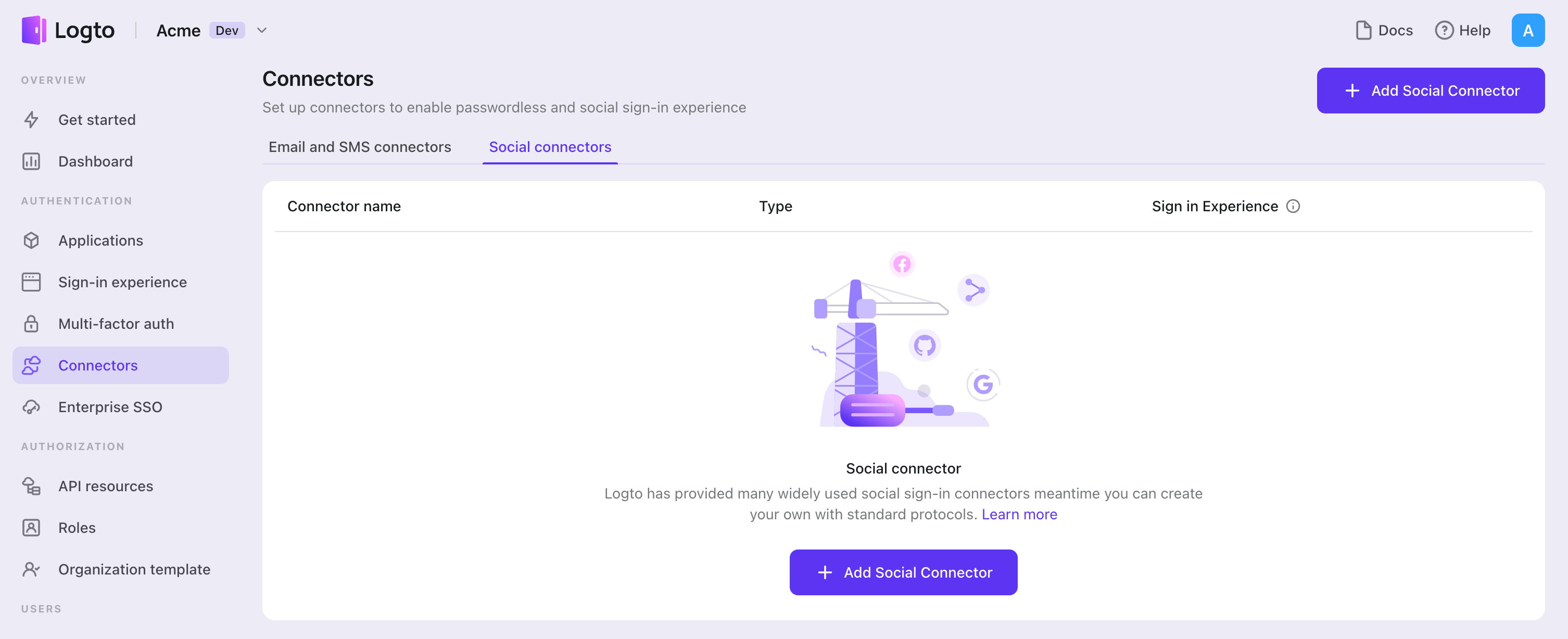
If you are following the in-place Connector guide, you can skip the next section.
Set up GitHub OAuth app
Step 1: Create an OAuth app on GitHub
Before you can use GitHub as an authentication provider, you must create an OAuth App on GitHub to obtain OAuth 2.0 credentials.
- Go to GitHub and sign in with your account, or create a new account if needed.
- Navigate to Settings > Developer settings > OAuth apps.
- Click New OAuth App to register a new application:
- Application name: Enter a descriptive name for your app.
- Homepage URL: Enter your application's homepage URL.
- Authorization callback URL: Copy the Callback URI from your Logto GitHub connector and paste it here. After users sign in with GitHub, they'll be redirected here with an authorization code that Logto uses to complete authentication.
- Application description: (Optional) Add a brief description of your app.
- Click Register application to create the OAuth App.
We suggest not checking the box for Enable Device Flow, as users who sign in with GitHub on mobile devices would need to confirm the initial sign-in action in the GitHub mobile app. Many GitHub users do not install the GitHub mobile app on their phones, which could block the sign-in flow. Only enable this if you expect end-users to confirm their sign-in flow through the GitHub mobile app. See details about device flow.
For more details on setting up GitHub OAuth Apps, see Creating an OAuth App.
Step 2: Configure your Logto connector
After creating the OAuth app in GitHub, you'll be redirected to a details page where you can copy the Client ID and generate a Client secret.
- Copy the Client ID from your GitHub OAuth app and paste it into the
clientIdfield in Logto. - Click Generate a new client secret in GitHub to create a new secret, then copy and paste it into the
clientSecretfield in Logto. - Click Save and Done in Logto to connect your identity system with GitHub.
Keep your Client secret secure and never expose it in client-side code. GitHub client secrets cannot be recovered if lost - you'll need to generate a new one.
Step 3: Configure scopes (Optional)
Scopes define the permissions your app requests from users and control which data your app can access from their GitHub accounts.
Use the Scopes field in Logto to request extra permissions from GitHub. Choose one of the following approaches based on your needs:
Option 1: No extra API scopes needed
- Leave the
Scopesfield in your Logto GitHub connector blank. - The default scope
read:userwill be requested to ensure Logto can get basic user info (e.g., email, name, avatar) properly.
Option 2: Request additional scopes at sign-in
- Browse all available GitHub scopes for OAuth apps and add only the scopes your app needs.
- Enter all desired scopes in the Scopes field, separated by spaces.
- Any scopes you list here override the defaults, so always include the authentication scope:
read:user. - Common additional scopes include:
repo: Full control of private repositoriespublic_repo: Access to public repositoriesuser:email: Access to user email addressesnotifications: Access to notifications
- Ensure all scopes are spelled correctly and valid. An incorrect or unsupported scope will result in an "Invalid scope" error from GitHub.
Option 3: Request incremental scopes later
- After the user signs in, you can request additional scopes on demand by reinitiating a federated social authorization flow and updating users' stored token set.
- These additional scopes do not need to be filled in the
Scopesfield in your Logto GitHub connector, and can be achieved through Logto's Social Verification API.
By following these steps, your Logto GitHub connector requests exactly the permissions your app needs - no more, no less.
If your app requests these scopes to access the GitHub API and perform actions, make sure to enable Store tokens for persistent API access in Logto GitHub connector. See the next section for details.
Step 4: General settings
Here are some general settings that won't block the connection to GitHub but may affect the end-user authentication experience.
Sync profile information
In the GitHub connector, you can set the policy for syncing profile information, such as user names and avatars. Choose from:
- Only sync at sign-up: Profile info is fetched once when the user first signs in.
- Always sync at sign-in: Profile info is updated every time the user signs in.
Store tokens to access GitHub APIs (Optional)
If you want to access GitHub APIs and perform actions with user authorization (whether via social sign-in or account linking), Logto needs to get specific API scopes and store tokens.
- Add the required scopes following the instructions above.
- Enable Store tokens for persistent API access in the Logto GitHub connector. Logto will securely store GitHub access tokens in the Secret Vault.
When using a GitHub OAuth App as described in this tutorial, you cannot get a refresh token from GitHub because its access token does not expire unless the user manually revokes it. Therefore, you do not need to add offline_access in the Scopes field — doing so may cause an error.
If you want the access token to expire or use refresh tokens, consider integrating with a GitHub App instead. Learn about the differences between GitHub Apps and OAuth Apps.
Step 5: Test your integration (Optional)
Before going live, test your GitHub integration:
- Use the connector in a Logto development tenant.
- Verify that users can sign in with GitHub.
- Check that the correct scopes are being requested.
- Test API calls if you're storing tokens.
GitHub OAuth Apps work with any GitHub user account immediately - there's no need for test users or app approval like some other platforms.
Save your configuration
Double check you have filled out necessary values in the Logto connector configuration area. Click "Save and Done" (or "Save changes") and the GitHub connector should be available now.
Enable GitHub connector in Sign-in Experience
Once you create a social connector successfully, you can enable it as a "Continue with GitHub" button in Sign-in Experience.
- Navigate to Console > Sign-in experience > Sign-up and sign-in.
- (Optional) Choose "Not applicable" for sign-up identifier if you need social login only.
- Add configured GitHub connector to the "Social sign-in" section.
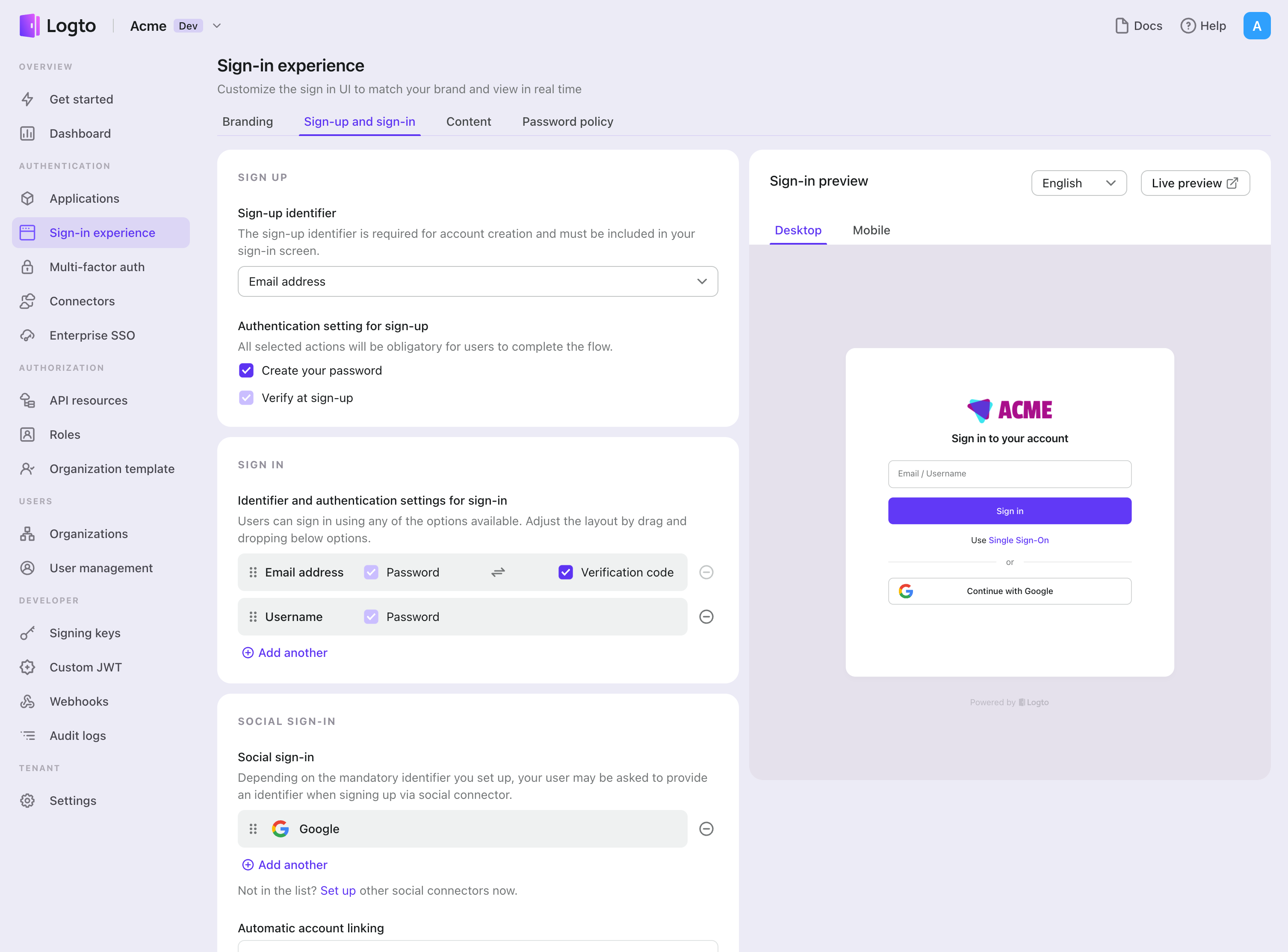
Testing and Validation
Return to your PHP app. You should now be able to sign in with GitHub. Enjoy!
Further readings
End-user flows: Logto provides a out-of-the-box authentication flows including MFA and enterprise SSO, along with powerful APIs for flexible implementation of account settings, security verification, and multi-tenant experience.
Authorization: Authorization defines the actions a user can do or resources they can access after being authenticated. Explore how to protect your API for native and single-page applications and implement Role-based Access Control (RBAC).
Organizations: Particularly effective in multi-tenant SaaS and B2B apps, the organization feature enable tenant creation, member management, organization-level RBAC, and just-in-time-provisioning.
Customer IAM series Our serial blog posts about Customer (or Consumer) Identity and Access Management, from 101 to advanced topics and beyond.