Logto is an Auth0 alternative designed for modern apps and SaaS products. It offers both Cloud and Open-source services to help you quickly launch your identity and management (IAM) system. Enjoy authentication, authorization, and multi-tenant management all in one.
We recommend starting with a free development tenant on Logto Cloud. This allows you to explore all the features easily.
In this article, we will go through the steps to quickly build the Facebook sign-in experience (user authentication) with Android (Kotlin / Java) and Logto.
Prerequisites
- A running Logto instance. Check out the introduction page to get started.
- Basic knowledge of Android (Kotlin / Java).
- A usable Facebook account.
Create an application in Logto
Logto is based on OpenID Connect (OIDC) authentication and OAuth 2.0 authorization. It supports federated identity management across multiple applications, commonly called Single Sign-On (SSO).
To create your Native app application, simply follow these steps:
- Open the Logto Console. In the "Get started" section, click the "View all" link to open the application frameworks list. Alternatively, you can navigate to Logto Console > Applications, and click the "Create application" button.
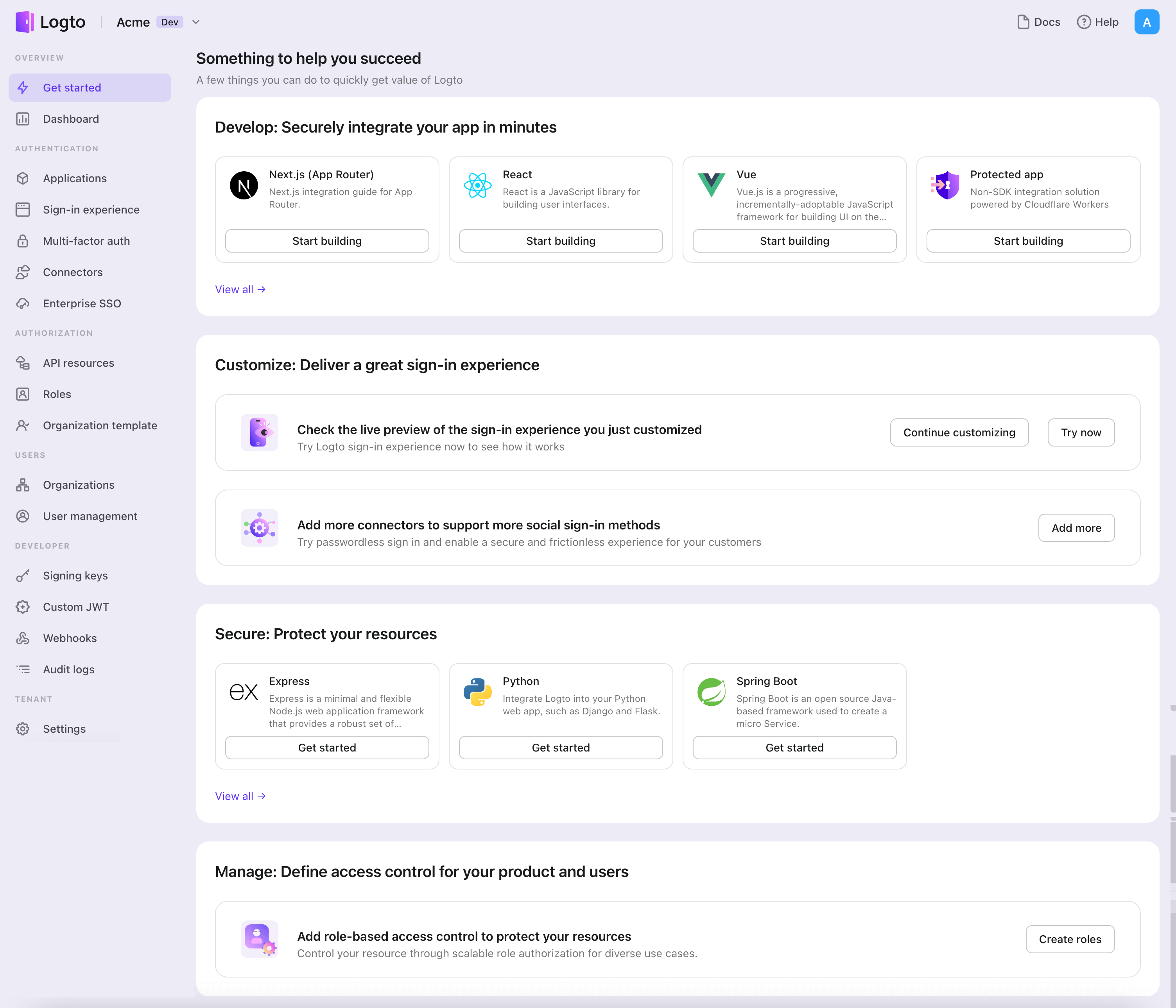
- In the opening modal, click the "Native app" section or filter all the available "Native app" frameworks using the quick filter checkboxes on the left. Click the "Android" framework card to start creating your application.
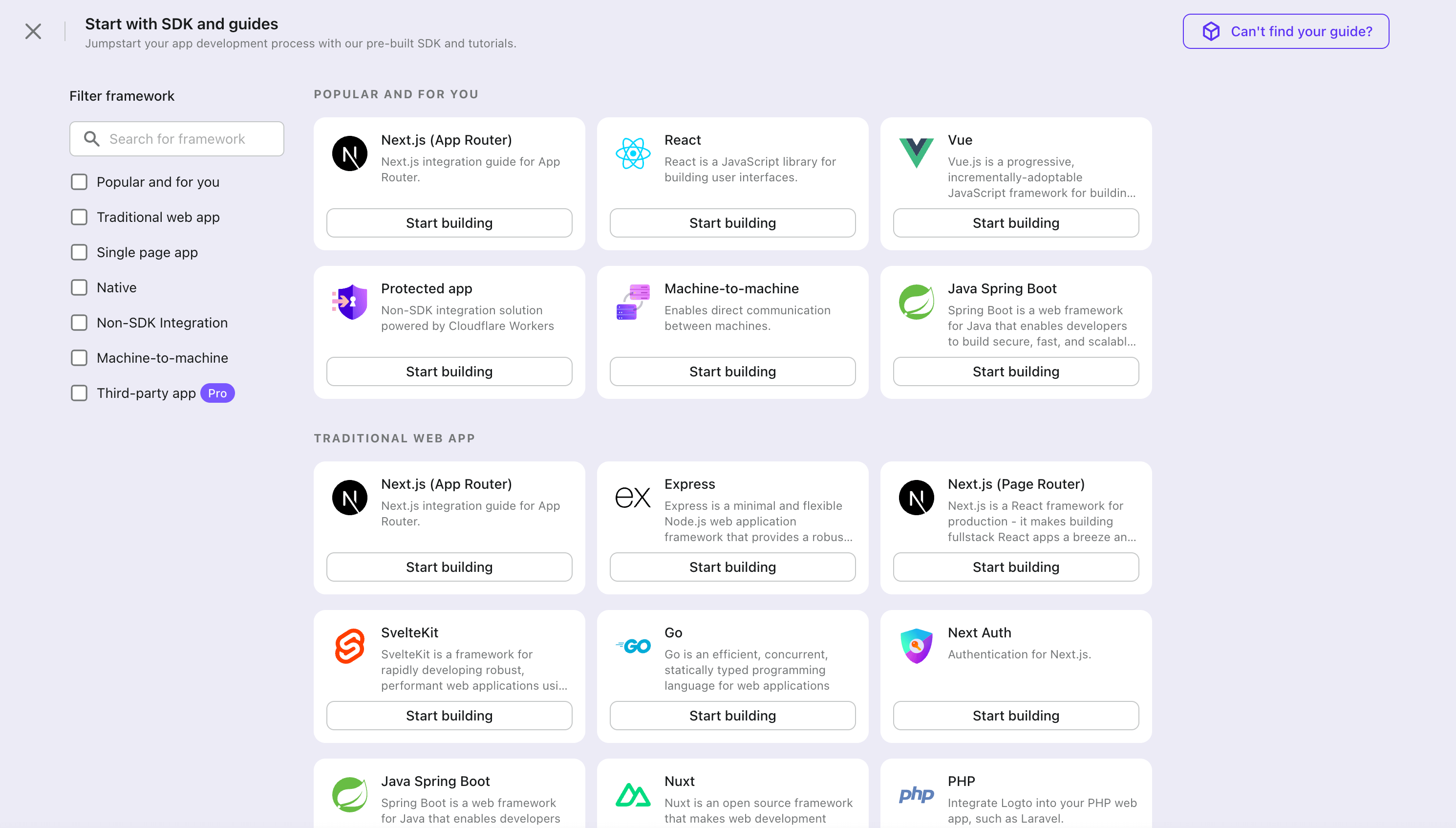
- Enter the application name, e.g., "Bookstore," and click "Create application".
🎉 Ta-da! You just created your first application in Logto. You'll see a congrats page which includes a detailed integration guide. Follow the guide to see what the experience will be in your application.
Integrate Android with Logto
- The example is based on View system and View Model, but the concepts are the same when using Jetpack Compose.
- The example is written in Kotlin, but the concepts are the same for Java.
- Both Kotlin and Java sample projects are available on our SDK repository.
- The tutorial video is available on our YouTube channel.
Installation
The minimum supported Android API level of Logto Android SDK is level 24.
Before you install Logto Android SDK, ensure mavenCentral() is added to your repository configuration in the Gradle project build file:
dependencyResolutionManagement {
repositories {
mavenCentral()
}
}
Add Logto Android SDK to your dependencies:
- Kotlin
- Groovy
dependencies {
implementation("io.logto.sdk:android:1.1.3")
}
dependencies {
implementation 'io.logto.sdk:android:1.1.3'
}
Since the SDK needs internet access, you need to add the following permission to your AndroidManifest.xml file:
<?xml version="1.0" encoding="utf-8"?>
<manifest xmlns:android="http://schemas.android.com/apk/res/android"
xmlns:tools="http://schemas.android.com/tools">
<!-- add internet permission -->
<uses-permission android:name="android.permission.INTERNET" />
<!-- other configurations... -->
</manifest>
Init LogtoClient
Create a LogtoViewModel.kt and init LogtoClient in this view model:
//...with other imports
import io.logto.sdk.android.LogtoClient
import io.logto.sdk.android.type.LogtoConfig
class LogtoViewModel(application: Application) : AndroidViewModel(application) {
private val logtoConfig = LogtoConfig(
endpoint = "<your-logto-endpoint>",
appId = "<your-app-id>",
scopes = null,
resources = null,
usingPersistStorage = true,
)
private val logtoClient = LogtoClient(logtoConfig, application)
companion object {
val Factory: ViewModelProvider.Factory = object : ViewModelProvider.Factory {
@Suppress("UNCHECKED_CAST")
override fun <T : ViewModel> create(
modelClass: Class<T>,
extras: CreationExtras
): T {
// Get the Application object from extras
val application = checkNotNull(extras[APPLICATION_KEY])
return LogtoViewModel(application) as T
}
}
}
}
then, create a LogtoViewModel for your MainActivity.kt:
//...with other imports
class MainActivity : AppCompatActivity() {
private val logtoViewModel: LogtoViewModel by viewModels { LogtoViewModel.Factory }
//...other codes
}
Configure redirect URI
Let's switch to the Application details page of Logto Console. Add a Redirect URI io.logto.android://io.logto.sample/callback and click "Save changes".
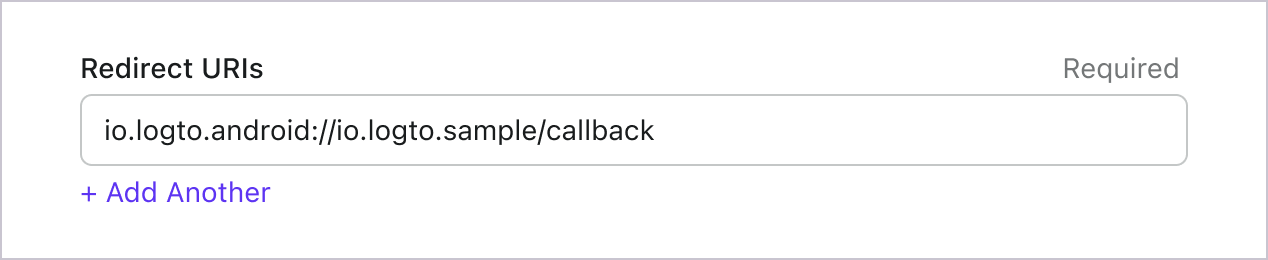
Implement sign-in and sign-out
Before calling logtoClient.signIn, make sure you have correctly configured Redirect URI
in Admin Console.
You can use logtoClient.signIn to sign in the user and logtoClient.signOut to sign out the user.
For example, in an Android app:
//...with other imports
class LogtoViewModel(application: Application) : AndroidViewModel(application) {
// ...other codes
// Add a live data to observe the authentication status
private val _authenticated = MutableLiveData(logtoClient.isAuthenticated)
val authenticated: LiveData<Boolean>
get() = _authenticated
fun signIn(context: Activity) {
logtoClient.signIn(context, "io.logto.android://io.logto.sample/callback") { logtoException ->
logtoException?.let { println(it) }
// Update the live data
_authenticated.postValue(logtoClient.isAuthenticated)
}
}
fun signOut() {
logtoClient.signOut { logtoException ->
logtoException?.let { println(it) }
// Update the live data
_authenticated.postValue(logtoClient.isAuthenticated)
}
}
}
Then call the signIn and signOut methods in your activity:
class MainActivity : AppCompatActivity() {
override fun onCreate(savedInstanceState: Bundle?) {
//...other codes
// Assume you have a button with id "sign_in_button" in your layout
val signInButton = findViewById<Button>(R.id.sign_in_button)
signInButton.setOnClickListener {
logtoViewModel.signIn(this)
}
// Assume you have a button with id "sign_out_button" in your layout
val signOutButton = findViewById<Button>(R.id.sign_out_button)
signOutButton.setOnClickListener {
if (logtoViewModel.authenticated) { // Check if the user is authenticated
logtoViewModel.signOut()
}
}
// Observe the authentication status to update the UI
logtoViewModel.authenticated.observe(this) { authenticated ->
if (authenticated) {
// The user is authenticated
signInButton.visibility = View.GONE
signOutButton.visibility = View.VISIBLE
} else {
// The user is not authenticated
signInButton.visibility = View.VISIBLE
signOutButton.visibility = View.GONE
}
}
}
}
Checkpoint: Test your application
Now, you can test your application:
- Run your application, you will see the sign-in button.
- Click the sign-in button, the SDK will init the sign-in process and redirect you to the Logto sign-in page.
- After you signed in, you will be redirected back to your application and see the sign-out button.
- Click the sign-out button to clear token storage and sign out.
Add Facebook connector
To enable quick sign-in and improve user conversion, connect with Android as an identity provider. The Logto social connector helps you establish this connection in minutes by allowing several parameter inputs.
To add a social connector, simply follow these steps:
- Navigate to Console > Connectors > Social Connectors.
- Click "Add social connector" and select "Facebook".
- Follow the README guide and complete required fields and customize settings.
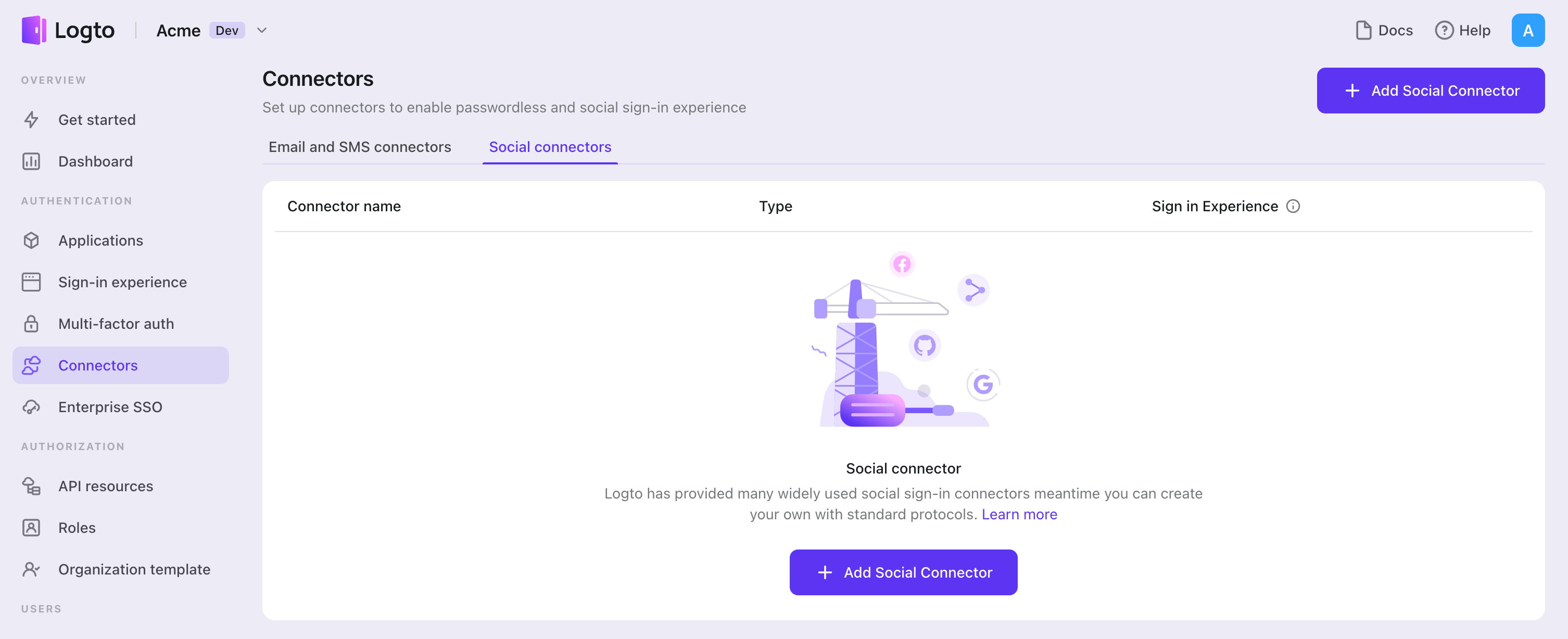
If you are following the in-place Connector guide, you can skip the next section.
Set up Facebook login
Step 1: Set up an app on Facebook App Dashboard
Before you can use Facebook as an authentication provider, you must set up an app on the Facebook developer platform to obtain OAuth 2.0 credentials.
- Register as a Facebook Developer if you don't already have an account.
- Visit the Apps page.
- Click your existing app or create a new one if needed.
A use case is the primary way your app will interact with Meta and determines which APIs, features, permissions, and products are available to your app. If you need social authentication only (to get email & public_profile), select "Authentication and request data from users with Facebook Login". If you want to access Facebook APIs, choose your preferred use cases - most of them also support integrating "Facebook Login for business" after app creation.
- After app creation, on the app dashboard page, navigate to Use cases > Facebook Login > Settings or Facebook Login for business > Settings.
- Fill in the Valid OAuth Redirect URIs with the Logto Callback URI (copy this from your Logto Facebook connector). After users sign in with Facebook, they'll be redirected here with an authorization code that Logto uses to finish authentication.
- Navigate to Use cases and click Customize of your use case to add the scopes. We recommend adding
emailandpublic_profilewhich are required to implement Sign-in with Facebook in Logto.
Step 2: Set up Logto connector with client credentials
- In the Facebook App Dashboard, click the sidebar App settings > Basic.
- You will see the App ID and App secret on the panel.
- Click the Show button next to the App secret input box to reveal and copy its content.
- Configure your Logto Facebook connector settings:
- Fill the
clientIdfield with the App ID. - Fill the
clientSecretfield with the App secret. - Click Save and Done in Logto to connect your identity system with Facebook.
- Fill the
Step 3: Configure scopes
Scopes define the permissions your app requests from users and control which private data your project can access from their Facebook accounts.
Configure scopes in Facebook App Dashboard
- Navigate to Facebook App Dashboard > Use cases and click the Customize button.
- Add only the scopes your app needs. Users will review and authorize these permissions on the Facebook consent screen:
- For authentication (Required):
emailandpublic_profile. - For API access (Optional): Any additional scopes your app needs (e.g.,
threads_content_publish,threads_read_repliesfor accessing the Threads API). Browse the Meta Developer Documentation for available services.
- For authentication (Required):
Configure scopes in Logto
Choose one or more of the following approaches based on your needs:
Option 1: No extra API scopes needed
- Leave the
Scopesfield in your Logto Facebook connector blank. - The default scope
email public_profilewill be requested to ensure Logto can get basic user info properly.
Option 2: Request additional scopes at sign-in
- Enter all desired scopes in the Scopes field, separated by spaces.
- Any scopes you list here override the defaults, so always include the authentication scopes:
email public_profile.
Option 3: Request incremental scopes later
- After the user signs in, you can request additional scopes on demand by reinitiating a federated social authorization flow and updating users' stored token set.
- These additional scopes do not need to be filled in the
Scopesfield in your Logto Facebook connector, and can be achieved through Logto's Social Verification API.
By following these steps, your Logto Facebook connector requests exactly the permissions your app needs - no more, no less.
If your app requests these scopes to access the Facebook API and perform actions, make sure to enable Store tokens for persistent API access in Logto Facebook connector. See the next section for details.
Step 4: General settings
Here are some general settings that won't block the connection to Facebook but may affect the end-user authentication experience.
Sync profile information
In the Facebook connector, you can set the policy for syncing profile information, such as user names and avatars. Choose from:
- Only sync at sign-up: Profile info is fetched once when the user first signs in.
- Always sync at sign-in: Profile info is updated every time the user signs in.
Store tokens to access Facebook APIs (Optional)
If you want to access Facebook APIs and perform actions with user authorization (whether via social sign-in or account linking), Logto needs to get specific API scopes and store tokens.
- Add the required scopes following the tutorial above.
- Enable Store tokens for persistent API access in the Logto Facebook connector. Logto will securely store Facebook access tokens in the Secret Vault.
Facebook doesn't provide refresh tokens. However, when token storage is enabled, Logto automatically requests a long-lived access token (60 days) upon user authentication. During this period, users can manually revoke access tokens, but otherwise won't need re-authorization to access Facebook APIs. Note: Don't add offline_access to the Scope field as this may cause errors.
Step 5: Test sign-in with Facebook's test users (Optional)
You can use test, developer, and admin user accounts to test sign-in with the app. You can also publish the app directly so that any Facebook user can sign in.
- In the Facebook App Dashboard, click the sidebar App roles > Test Users.
- Click the Create test users button to create a testing user.
- Click the Options button of an existing test user to see more operations, such as "Change name and password".
Step 6: Publish Facebook sign-in settings
Usually, only test, admin, and developer users can sign in with the app. To enable normal Facebook users to sign in with the app in the production environment, you may need to publish this app.
- In the Facebook App Dashboard, click the sidebar Publish.
- Fill out the Privacy Policy URL and User data deletion fields if required.
- Click the Save changes button at the bottom right corner.
- Click the Live switch button on the app top bar.
Save your configuration
Double check you have filled out necessary values in the Logto connector configuration area. Click "Save and Done" (or "Save changes") and the Facebook connector should be available now.
Enable Facebook connector in Sign-in Experience
Once you create a social connector successfully, you can enable it as a "Continue with Facebook" button in Sign-in Experience.
- Navigate to Console > Sign-in experience > Sign-up and sign-in.
- (Optional) Choose "Not applicable" for sign-up identifier if you need social login only.
- Add configured Facebook connector to the "Social sign-in" section.
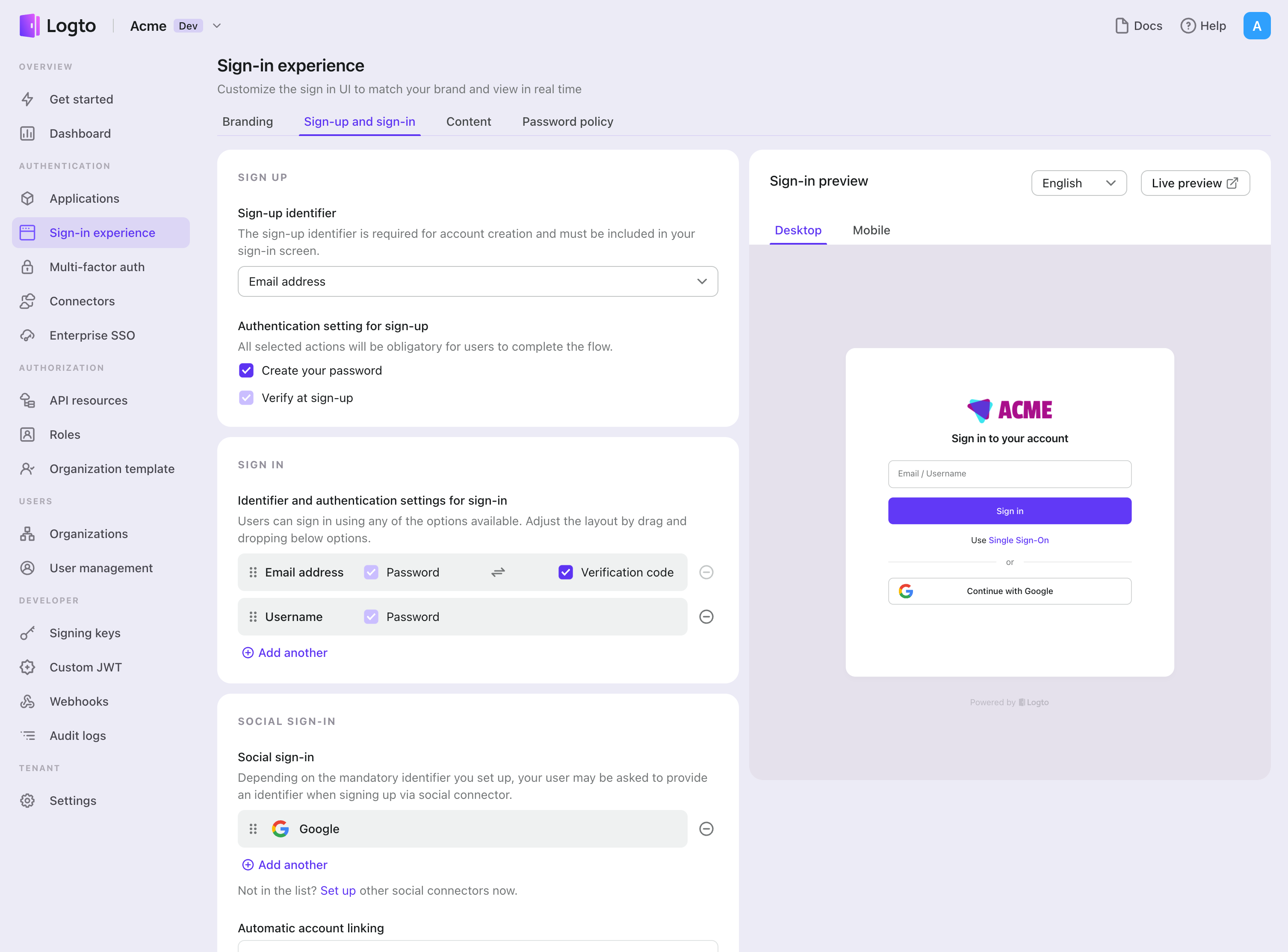
Testing and Validation
Return to your Android (Kotlin / Java) app. You should now be able to sign in with Facebook. Enjoy!
Further readings
End-user flows: Logto provides a out-of-the-box authentication flows including MFA and enterprise SSO, along with powerful APIs for flexible implementation of account settings, security verification, and multi-tenant experience.
Authorization: Authorization defines the actions a user can do or resources they can access after being authenticated. Explore how to protect your API for native and single-page applications and implement Role-based Access Control (RBAC).
Organizations: Particularly effective in multi-tenant SaaS and B2B apps, the organization feature enable tenant creation, member management, organization-level RBAC, and just-in-time-provisioning.
Customer IAM series Our serial blog posts about Customer (or Consumer) Identity and Access Management, from 101 to advanced topics and beyond.